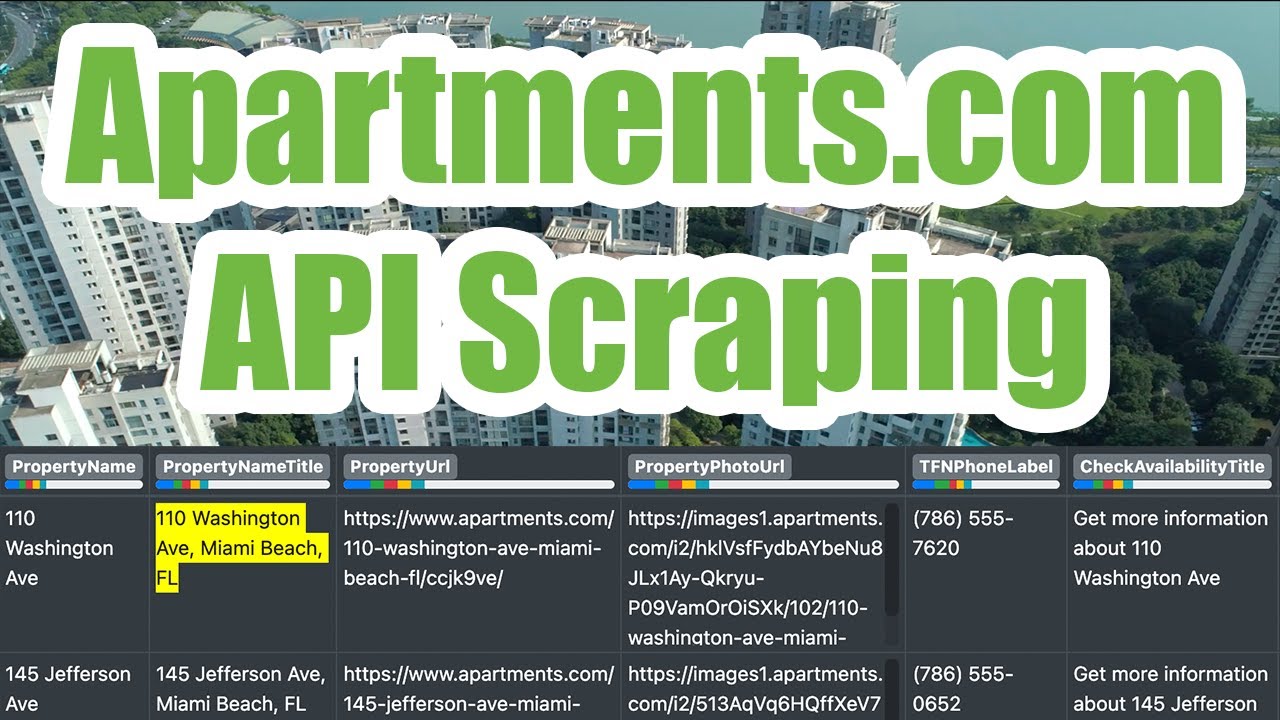Scraping the Apartments.com API
If you need to scrape data from Apartments.com, we’ll walk you through our no-code solution that legally extracts data from Apartments.com using a recording of your web traffic instead of scraping the actual website, as to not violate the Apartments.com Terms of Service.

Note that this method will only be useful for scraping a highly targeted set of listings, as you must manually click on each pin on the Apartments.com map to load the details and scrape it.
So please do not expect to be able to quickly scrape 1,000s of listings with this method. You can see our Zillow Scraper or Redfin Scraper which are much better at bulk scraping if you need to do that.
1. Browse Apartment Listings
To get started, head to Apartments.com and enter the city or area you want to scrape the listings from. We suggest being as specific as possible and applying any filters on the map, such as price, type, beds, baths, etc… since we’ll only be able to scrape a small number of results.
Once you only see the results you want to scrape on the map, zoom in as much as you can and then right click somewhere on the page and hit “Inspect” to open up developer tools, which will begin recording the raw data that Apartments.com sends to your web browser.

Now click on the pin for each listing on the map until you see the details hover over the listing. This will force the Apartments.com API to send over the listing details as you click on each result while we’re recording web traffic.
Keep clicking on as many as you need - while a bit tedious, it is the only way to cleanly load this data without using automation or any other method that would violate their Terms of Service.

If you’re curious to see the relevant web traffic, you can go to the “Network” tab in developer tools and type in infoCard in the filter to see the API requests load into your browser as you interact with the map.
2. Export a HAR File
Once you’ve clicked on enough listings and you’re ready to export the data, click the “Network” tab under developer tools and click the down arrow labeled “Export HAR…” to download a HAR file containing all of the details you browsed through.
Then upload that file to the HAR File Web Scraper and look for the group ending in infoCardData as shown below. It will likely not be the first result, so be sure to scroll down and look for it. Click “Parse Group” to combine the results together into a downloadable file.

3. Download Apartment Listings
Once the parse finishes, you’ll see the <root> collection that will contain a row for each listing you clicked on. Click “Download CSV” to download this data as a CSV file you can then use for your own private research and analysis.

Be sure to de-duplicate the data by the PropertyUrl column in case you accidentally clicked on the same listing twice. The following are other useful columns you’ll see in the data export:
- Property Name (e.g. Street Address)
- Listing URL on Apartments.com
- Property Photo URL
- Phone Number
- Apply Now Available?
- Photo Count
- City
- Street Address
- Sub-Market
- Latitude & Longitude Coordinates
- Bed Count
- Bath Count
- Rent / Price
- Datetime Listed (First Available)
- Square Footage